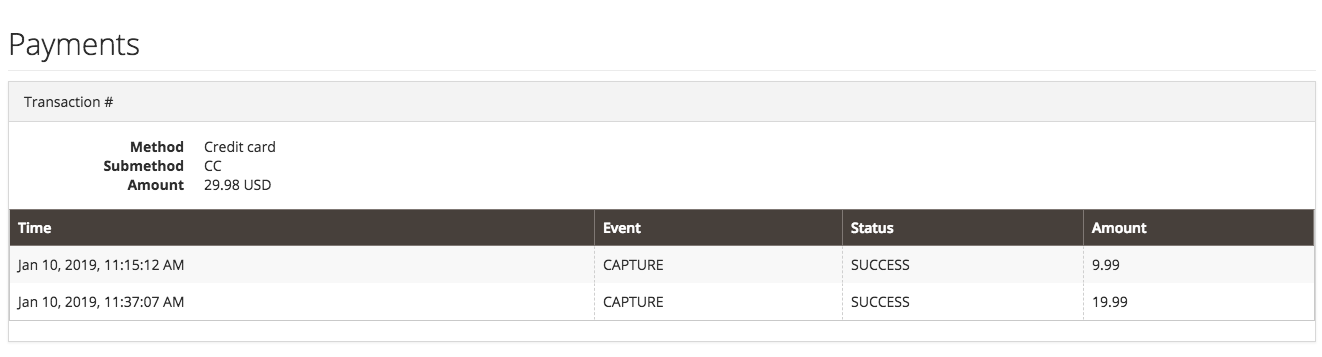Multi-capture payments
The Order Management System (OMS) allows merchants to capture a payment multiple times in the lifecycle of an order depending on the business needs, for an order with items that can be shipped at different times. It is possible to configure this payment capture at different status depending on what a merchant allows. For example, either before or after the shipment is processed (Status SHIPPED).
Common use case
This functionality is intended to enable payments to be captured after a specific item status is reached. For example, after an order line is SHIPPED, this triggers the capture process.
When you configure your OMS to capture payments before a shipment, you capture the whole amount—this is not multi-capture.
For an order with three order lines, which contain items shipped at different intervals, for instance, the normal procedure would be to capture the whole amount once all items have been shipped. The multi-capture functionality is recommended in this case because if any of these order lines are canceled you know the exact amount that needs to be captured based on what was shipped.
Not all payment providers allow multi-capture. Before enabling this feature, make sure your payment provider allows multi-capture.
Enable the multi-capture functionality
You can configure your OMS to capture the payment at specific points, or based on the order line status, such as when an item is shipped or someone picks the item in a store.
When multi-capture is enabled, the shipping line is captured with the last item.
However, if this last physical item is canceled, and the only remaining line to capture is the shipping line:
- If shipping line is 0, no capture request is created.
- If last item is canceled and there is a shipping cost already, the OMS generates a capture with the shipping line.
Configure capturable order line statuses
The default order line status triggers a capture in your OMS with a status of SHIPPED.
It is possible to configure your OMS to override this default setting so you can capture a payment upon a specific status:
ITEM_PENDING_PICKINGPICKCONFIRMEDRESOURCED
Navigate to Config > Global Settings in your System Integrator (SI) portal to override the default multi-capture setting.
In Payments > Capturable order line statuses change the default setting as desired.
Configure capture after n hours
A job runs every n hours in order to capture any specified payments (which is a configuration setting available in your SI Portal).
By default, the system captures payment after one day of shipping the items.
To customize this attribute timeframe:
- Navigate to Config > Global Settings in your SI Portal.
- In the Payments section, revise the Capture After N Hours setting to your preferred timeframe (the hours that your OMS waits until capturing a partially shipped order).
Configure credit card feature
Credit card authorizations can have an expiration date, so merchants want to capture payments as soon as the OMS ships an item. You can, however, configure the number of days until the authorization expires to customize this setting.
To change the default setting for amounts of days until authorization expires:
- Navigate to Config > Global Settings in your SI Portal.
- In the Payments section, revise the Days To Authorization Expirations setting to change the default maximum lifetime in days for credit card authorizations.
At the payment level, only the base amount of an item is considered and does not include any taxes or VAT.
Capture configurations
You can define the behavior of the payment flow for a capture per selected payment method. This attribute can affect your configuration for multi-capture, as the ideal multi-capture scenario is meant to be triggered per shipment. Ultimately, the multi-capture functionality allows the client to set up diverse options and is very configurable for your needs.
For more information, see the Payments page.
These definitions are enabled and configured in your System Integrator (SI) Portal, which is not yet accessible externally. Contact Magento Support for assistance.
Example of multi-capture in an order
Example of an order with multi-capture
By default, the capture is triggered when the order line status is SHIPPED.

Then, in your OMS, you see the different captures happened for the different order lines.